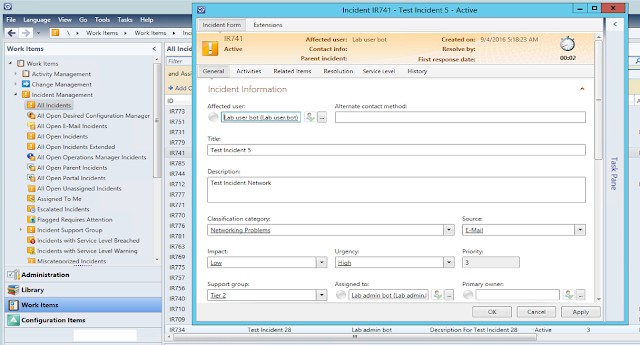We got introduced to smlets in my last post Getting Started with smlets . SCSM is an ITIL based management tool where we do all management stuffs like Incident Management, Problem Management, Change management etc.
Each organization will have their own SLAs and proprietary way of logging efforts, managing assets and more. SCSM provides all these to be configured and tasks to be done by using its GUI console which can be installed in client Operating systems as well. But when we support such a big application from the backend , we should be able to do operations on bulk items and is a nightmare when we do it in GUI way.
Traditional way.
Lets start with some example tasks.
1. Get all Incident tickets in 'Netowroking Problems' classification.
Say we need to view all Incident Tickets in networking problems classification. We can filter with criteria from the console.

Unfortunately, there is no option to filter with Classification.
But this so simple with smlets.
Each and every values for all items in SCSM is stored as enumerations.
You may think, how I know enumeration for Networking classification. You will get it using Get-SCSMEnumeration cmdlet.
2. Change all Incidents in related to Network issues to Priority 1.
This even can be done using GUI Console which is a headache when we have 100s of Tickets. smlets is the way to do it in a flash. Lets see what all we can do with Set-SCSMIncident cmdlet.
But here, we can't see any parameter named priority for this cmdlet. Yes priority is not a directly settable attribute, but it is a combination of two other attributes, Urgency and Impact which will set value for priority based on SLA matrix designed.
Below is where we Configure Priority Calculator, Matrix is designed by management.
Each organization will have their own SLAs and proprietary way of logging efforts, managing assets and more. SCSM provides all these to be configured and tasks to be done by using its GUI console which can be installed in client Operating systems as well. But when we support such a big application from the backend , we should be able to do operations on bulk items and is a nightmare when we do it in GUI way.
Traditional way.
Lets start with some example tasks.
1. Get all Incident tickets in 'Netowroking Problems' classification.
Say we need to view all Incident Tickets in networking problems classification. We can filter with criteria from the console.

Unfortunately, there is no option to filter with Classification.
But this so simple with smlets.
001
002 003 004 005 |
#Get all Incidents in 'Networking Problems' classification
Get-SCSMIncident -Classification 'Networking Problems' #To Find available Classifications for Incidents. Get-SCSMEnumeration -Name IncidentClassificationEnum.Networking |
Each and every values for all items in SCSM is stored as enumerations.
You may think, how I know enumeration for Networking classification. You will get it using Get-SCSMEnumeration cmdlet.
2. Change all Incidents in related to Network issues to Priority 1.
This even can be done using GUI Console which is a headache when we have 100s of Tickets. smlets is the way to do it in a flash. Lets see what all we can do with Set-SCSMIncident cmdlet.
But here, we can't see any parameter named priority for this cmdlet. Yes priority is not a directly settable attribute, but it is a combination of two other attributes, Urgency and Impact which will set value for priority based on SLA matrix designed.
001
002 003 |
#Changing Priority for tickets in Bulk
Get-SCSMIncident -Classification 'Networking Problems' | Set-SCSMIncident -Impact High -Urgent |
Below is where we Configure Priority Calculator, Matrix is designed by management.
There are many things we have to on Incident management as an SCSM Administrator, We'll cover some of them in Part 2.